Shopify
Terminal3 Payments has partnered with Shopify to allow its server owners accept payments easily via Terminal3 Payments using credit cards, SMS payments, prepaid payment methods (such as TicketSurf, Boleto), bank transfers and eWallets.
Terminal3 Payments activation
To connect Terminal3 Payments with your Shopify store simply follow the steps below:
Step 1: Set up your shop
- In order to use Terminal3 Payments for Shopify, you need to have an active Shopify account. If you don’t have one, please create an account
- You can start setting up your shop using the instructions from Shopify’s getting started tutorial
Step 2: Install the Terminal3 App for Shopify
- Use the following link to initiate the installation: INSTALL TERMINAL3 APP
- Select the store where you would like to use Terminal3 App
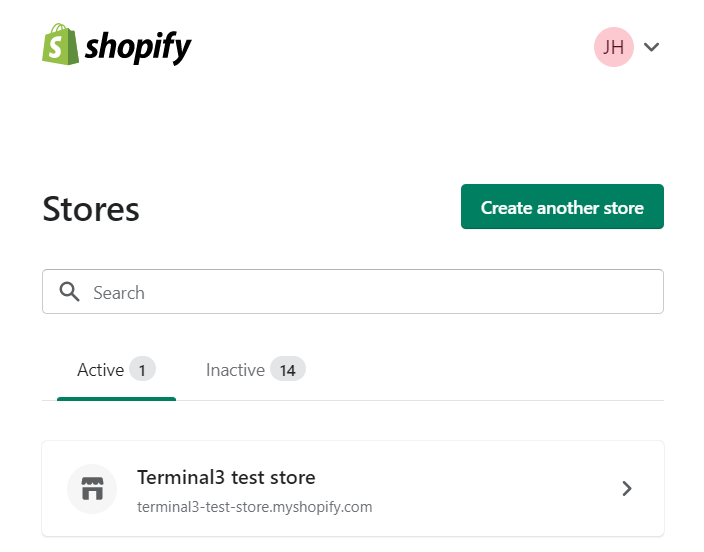
- When the page with the app description is loaded - click Connect
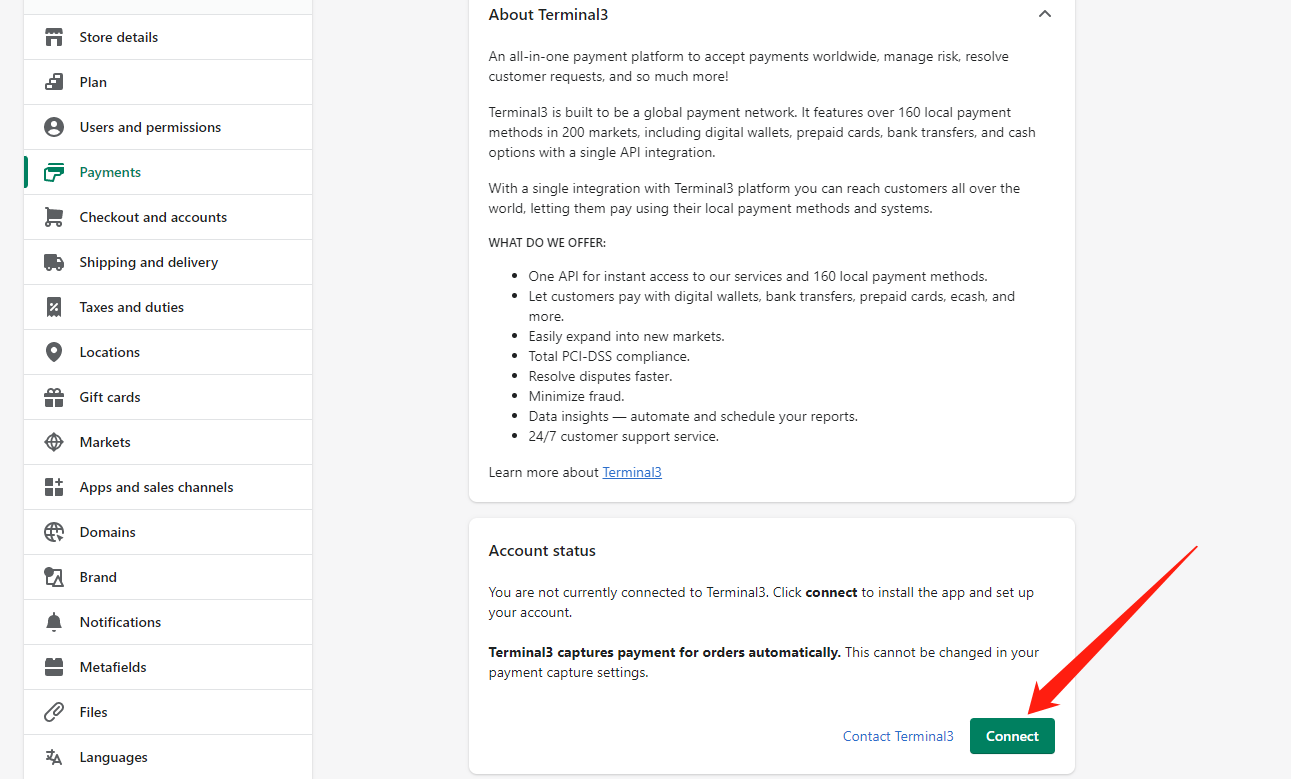
- On the next page click Install app
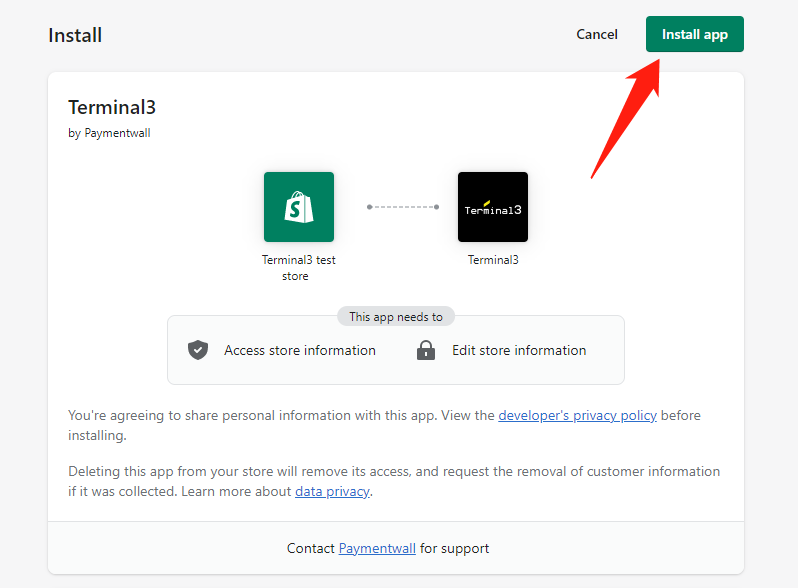
- You will be redirected to the Terminal3 App page. Click Connect to Terminal3
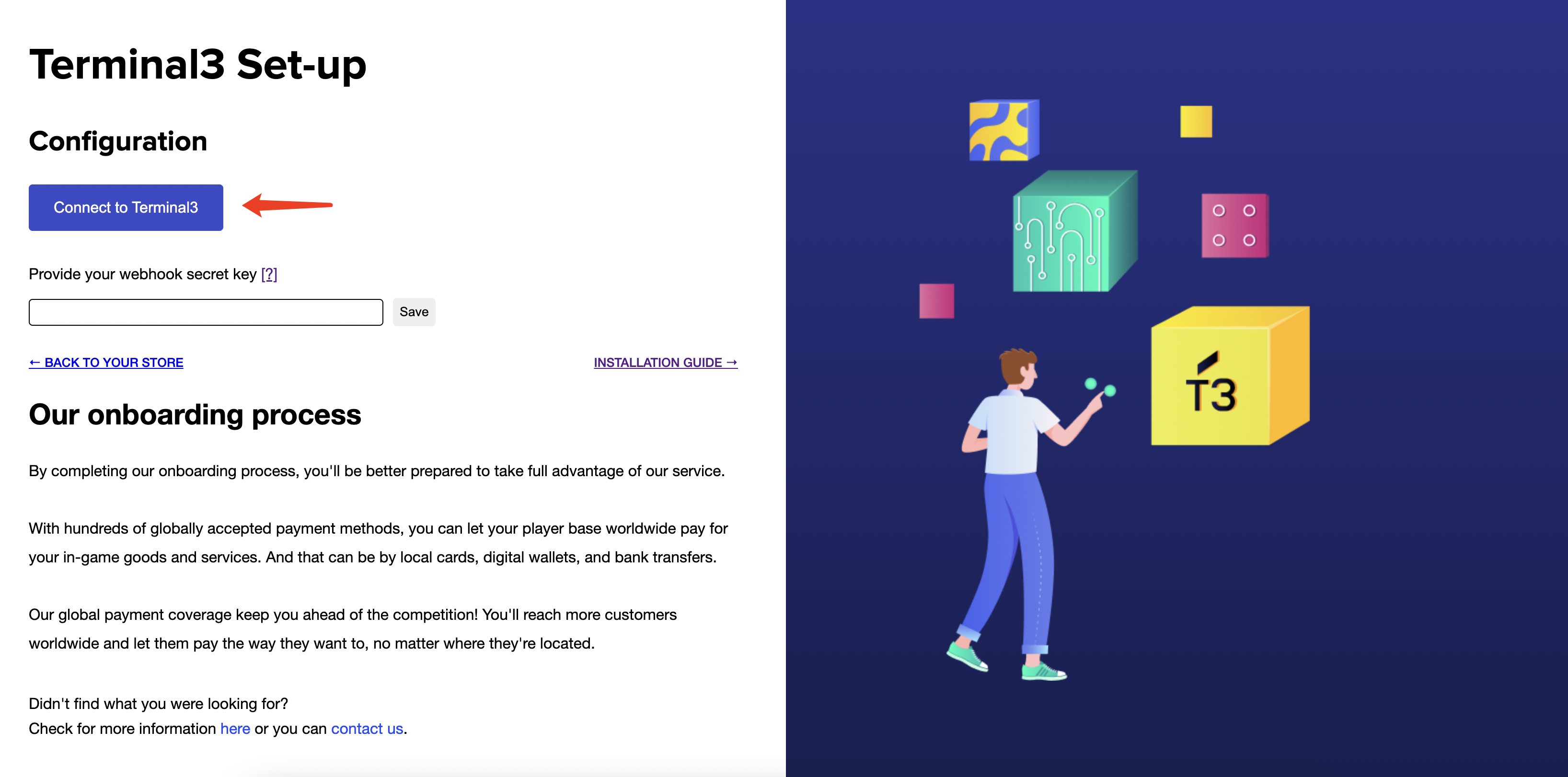
- On the next page, please login your Terminal3 account.
- You will be asked to grant access for the App to your Terminal3 account data. Click Authorize via Terminal3
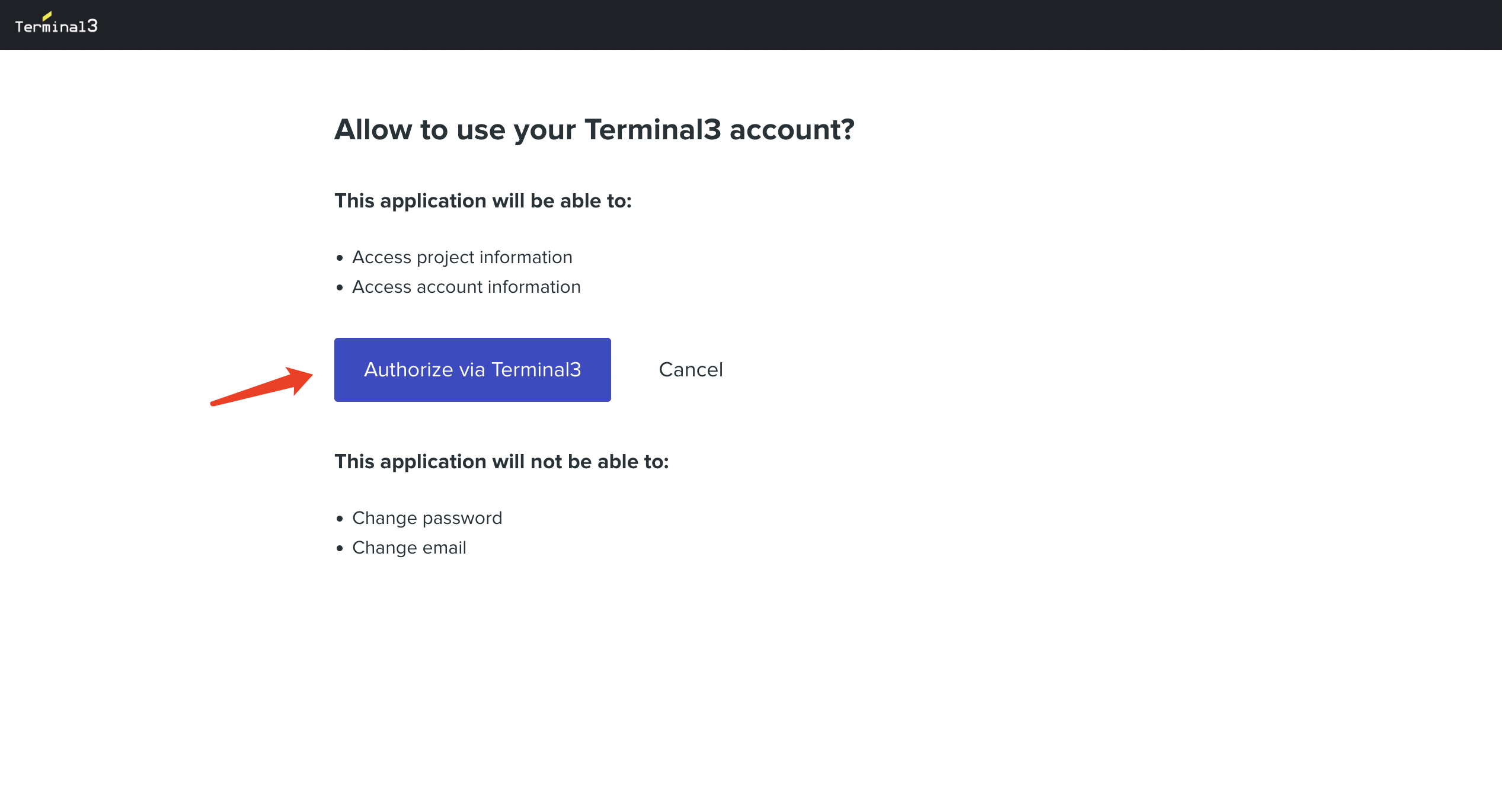
- You will be redirected back to the Terminal3 App page. Click Back to your store link
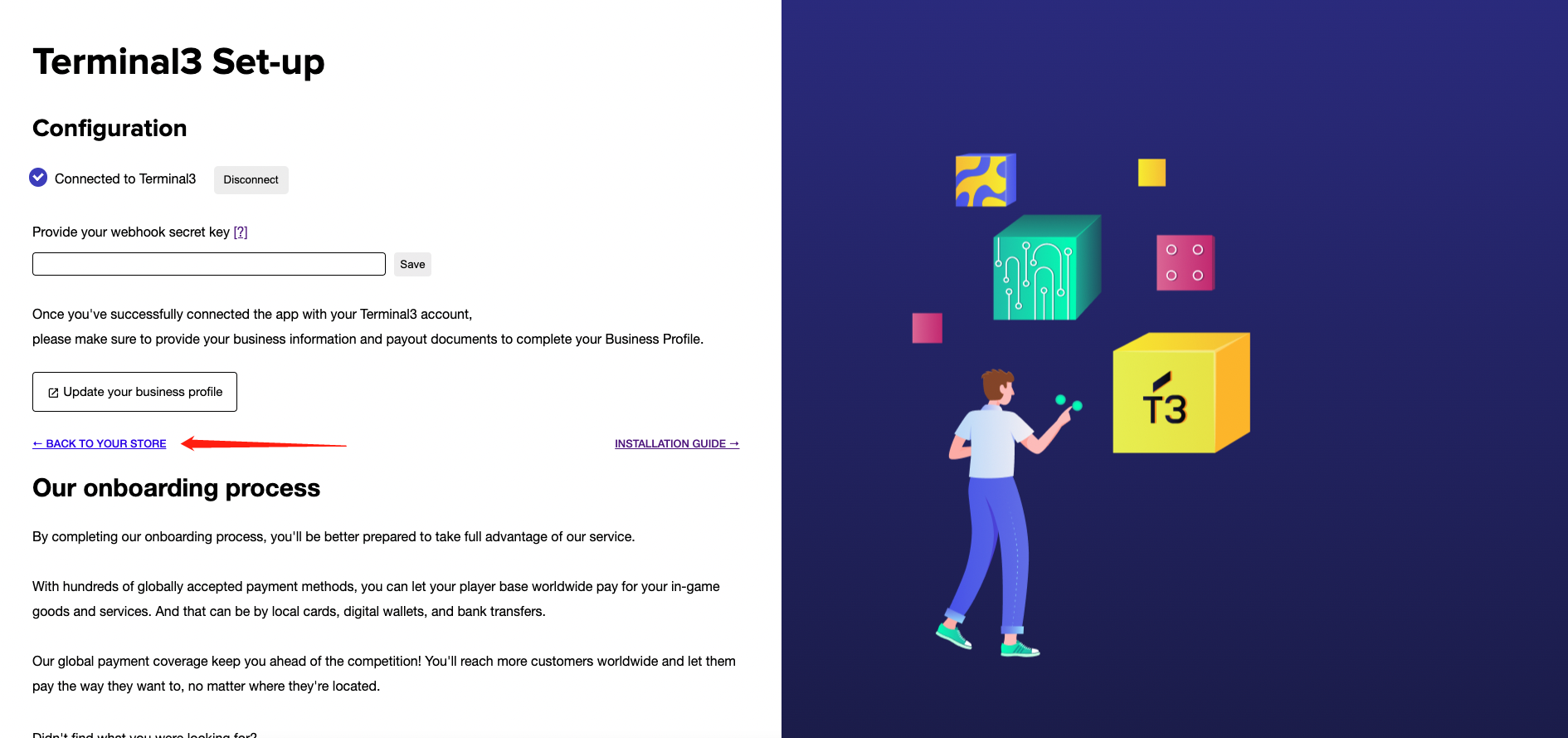
- Scroll down and click Activate Terminal3
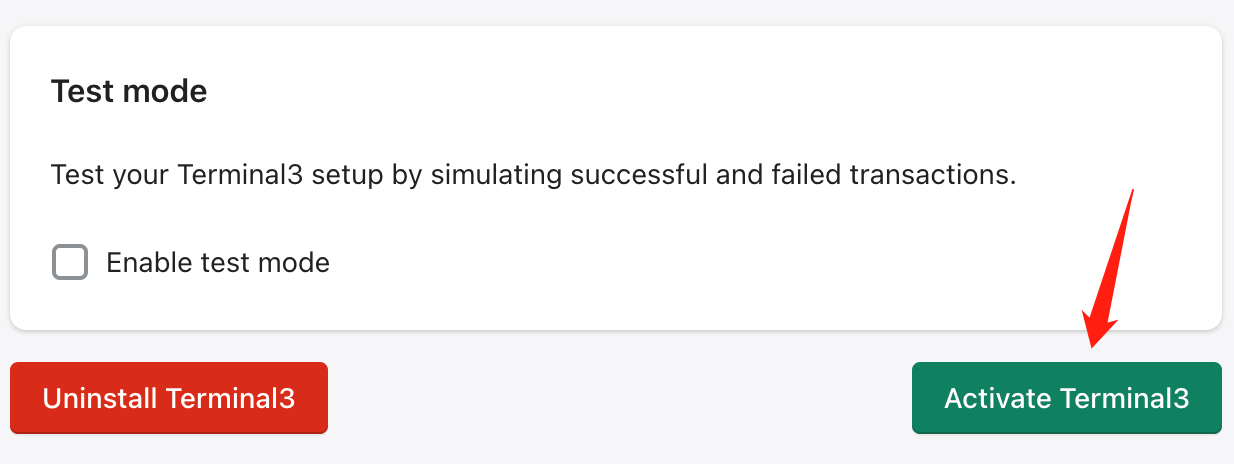
Recommended step: If you need to test your integration before you start accepting real payments - check Enable test mode checkbox and click Save
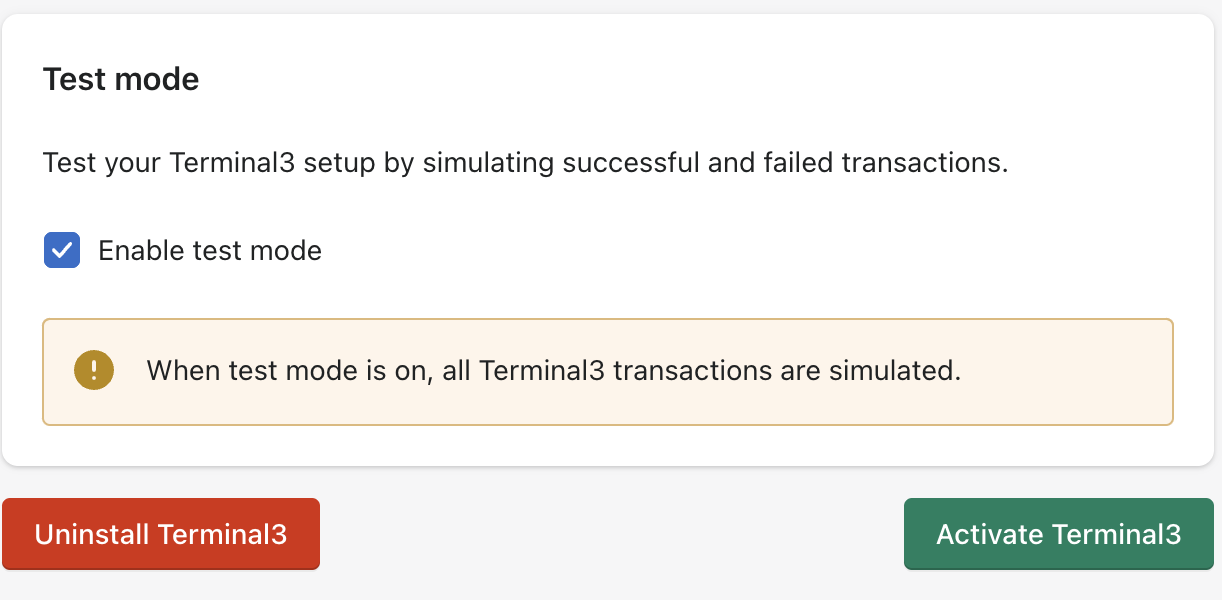
Step 3: Configure Delivery Confirmation
Delivery Confirmation API allows you to notify Terminal3 about successful delivery of the purchased item(s) to the user. This information helps us resolve dispute cases and refund requests in the fastest and the most efficient manner.
Follow this guide to integrate the Delivery Confirmation:
Support
-
Terminal3 Payments provide supports for all up-to-date Shopify version.
-
List of available Payment Methods can be discovered here.
Contact integration@terminal3.com if you find the version of your Shopify module is not supported.
Next step
You can start to test payments of your projects.
Once you make sure everything works smoothly, please submit your project to go live.